Fetch an API-key
In order to make use of Trafikkontorets open data you first need to register an API key from this address: Begär API-nyckelChoose the coordinate system that you would like to use. A guide to choosing the right coordinate system for your needs is available here: Choosing a coordinate system
Fetch data
Create an empty spreadsheet and choose the DATA tab from the ribbon toolbar.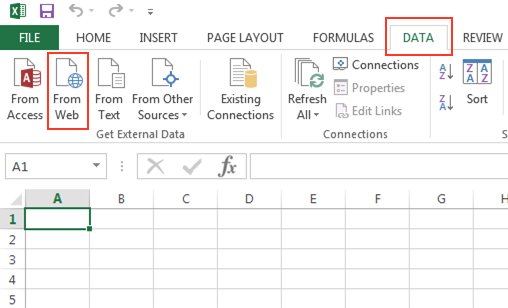
Choose "From Web" to import data. The following query (with a working API-key) will return information about all the motorcycle parking places i Stockholm.
https://openparking.stockholm.se/LTF-Tolken/v1/pmotorcykel/all?outputFormat=xml&apiKey=DIN API-NYCKEL
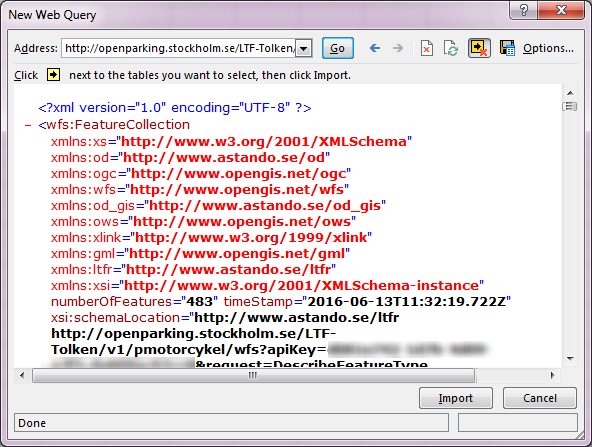
The XML returned by the request will be displayed. Click the
 symbol next to the table you wish to import. As in the screenshot, there may be no icon displayed in the window. In this case, first click twice on
symbol next to the table you wish to import. As in the screenshot, there may be no icon displayed in the window. In this case, first click twice on  to the far-right of the menu which should insert the icon to encapsulate the entire query.
to the far-right of the menu which should insert the icon to encapsulate the entire query.
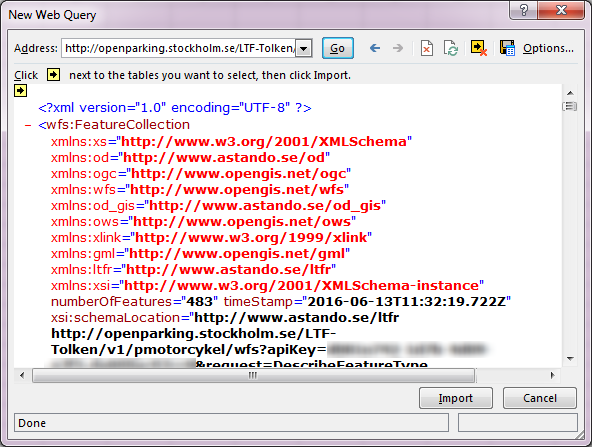
Having clicked the selected table, it will be imported into Excel. This may take some time depending on the amount of data.
Excel may alert about potential errors.
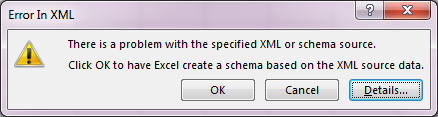
Clicking OK means that Excel will make its own attempt to build a schema for presentation of the data.
Excel will prompt for where in your sheet you want to insert the data. Choose, or accept the suggested value.
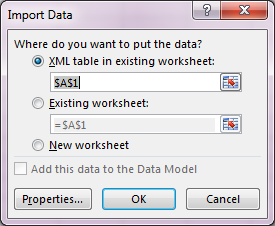
Further alerts may be displayed. These can be safely ignored.
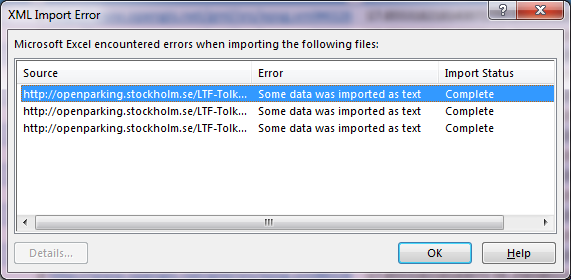
You should now have a sheet populated with the results of your query which can be prepared for use in other applications or analysed within Excel.
Further resources
Here is a comprehensive list of tools that can be used to visualise data:https://dailytekk.com/2012/02/27/over-100-incredible-infographic-tools-and-resources/?reading=continue



